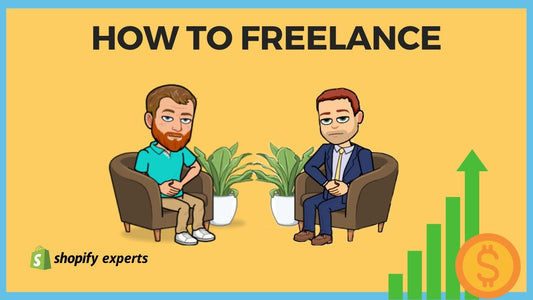How to Backup Shopify Pages, Products, Themes, Navigations, Collections and more!
Do you back up your computer or your website? No?! Well, you should! Let's face it the most valuable part of your business is your intellectual property. Considering we're all just human beings, it's easy to think of the potential catastrophe a single accidental click may cause. So, to help you protect your data wisely, we're going to provide you with a simple backup system using the app, Rewind.io.
Today we’re going to learn:
- How to install the app, Rewind.io.
- How to restore an entire store or single product.
How to Install the App Rewind.io Backup:
To install Rewind.io head to sunbowlsystems.com/backup, choose the appropriate plan based on your monthly orders, and click the 'Add App' button.
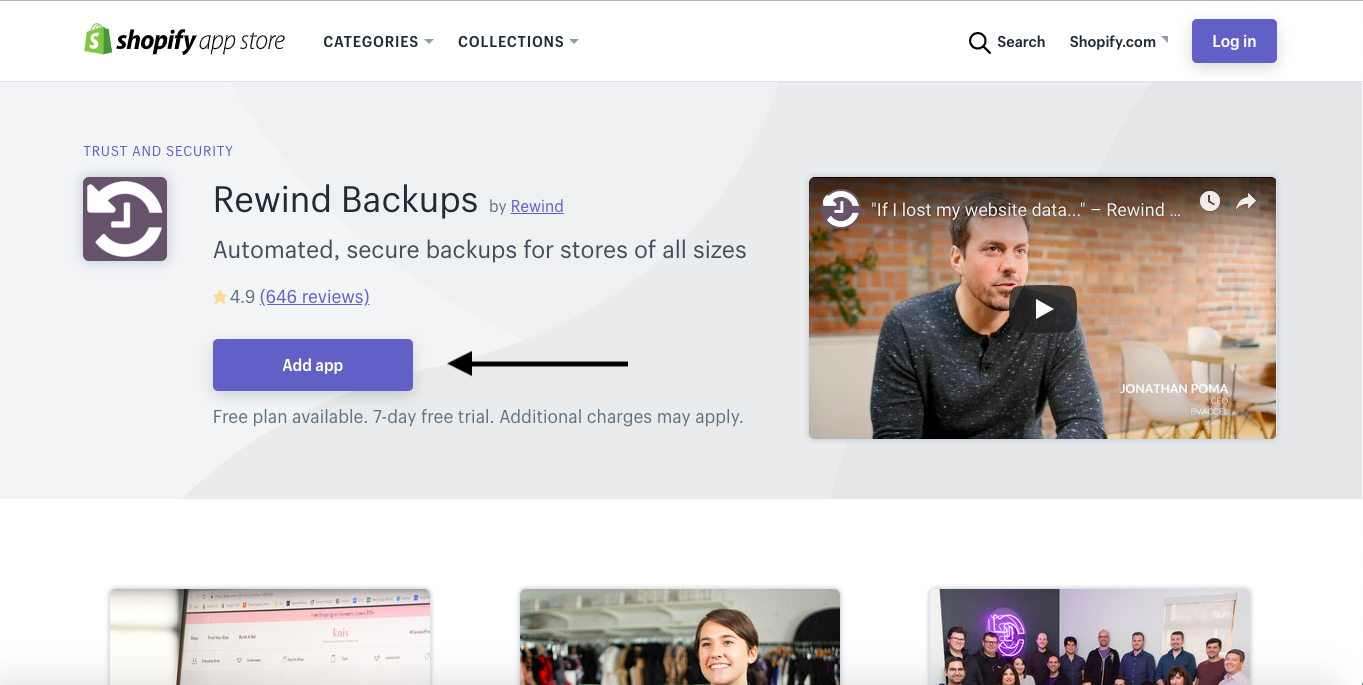
Once inside, click the ‘Install app’ button at the bottom of the page to begin the backup process.
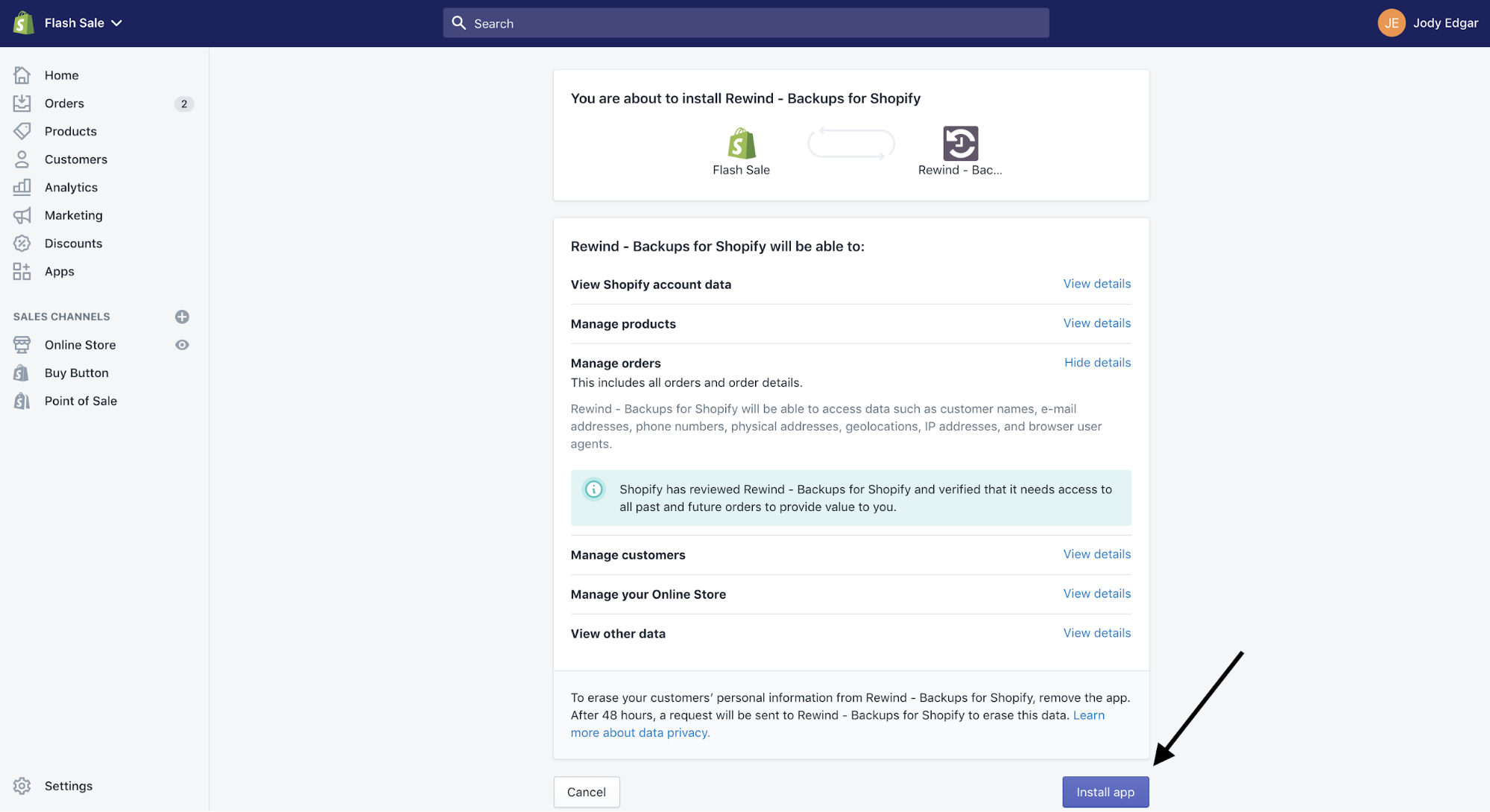
Note: The first backup takes some time. Just close the window and leave it as it is. When the backup is complete, you'll receive an email with the number of products and themes backed up.
How to Restore an Item or the Entire Store from Your Backup:
To restore a single item or the entire store, head to the dashboard, open the app, scroll down to 'Rewind Vault,' and select the appropriate option.
Let's take a peek at a single product:
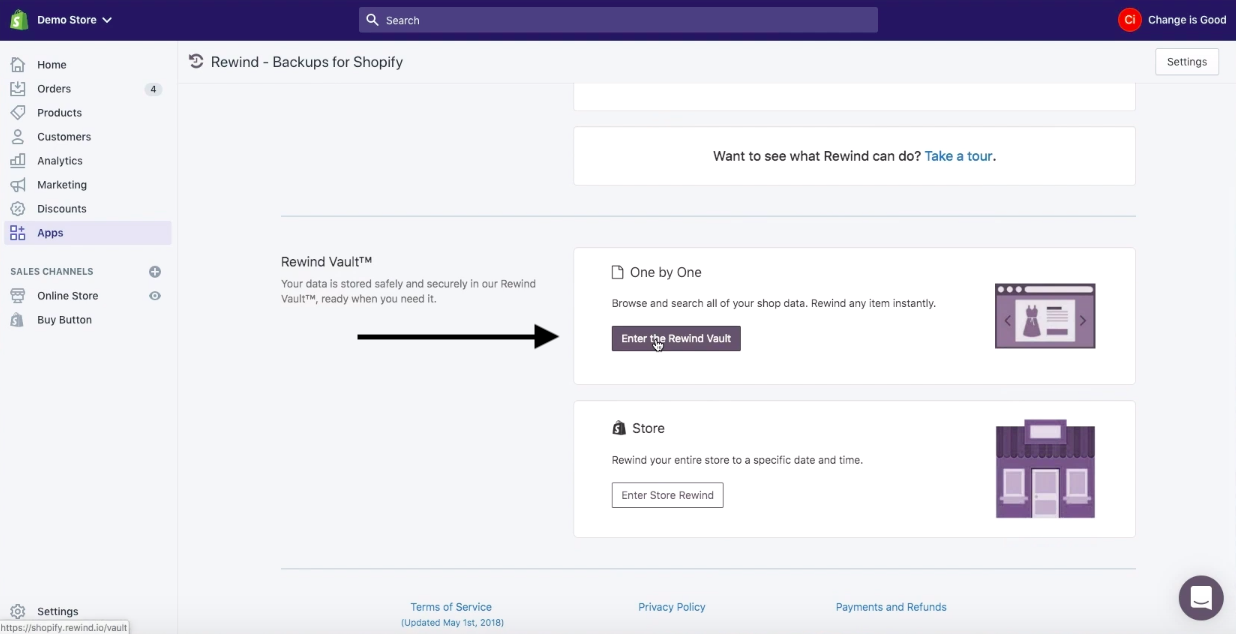
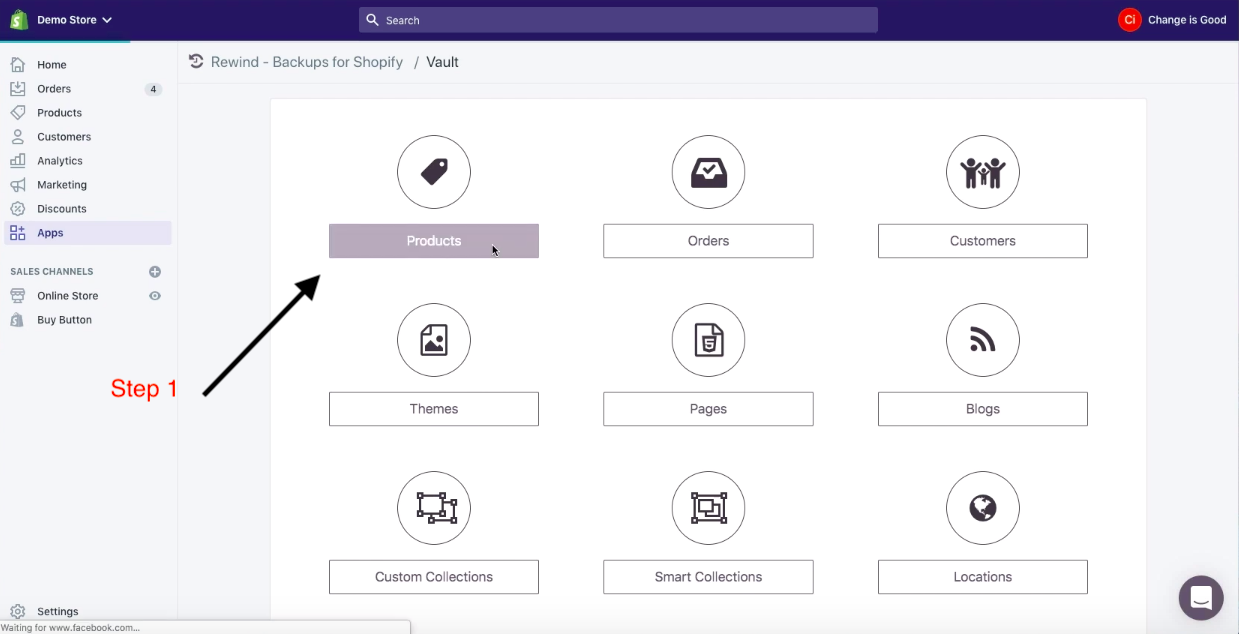
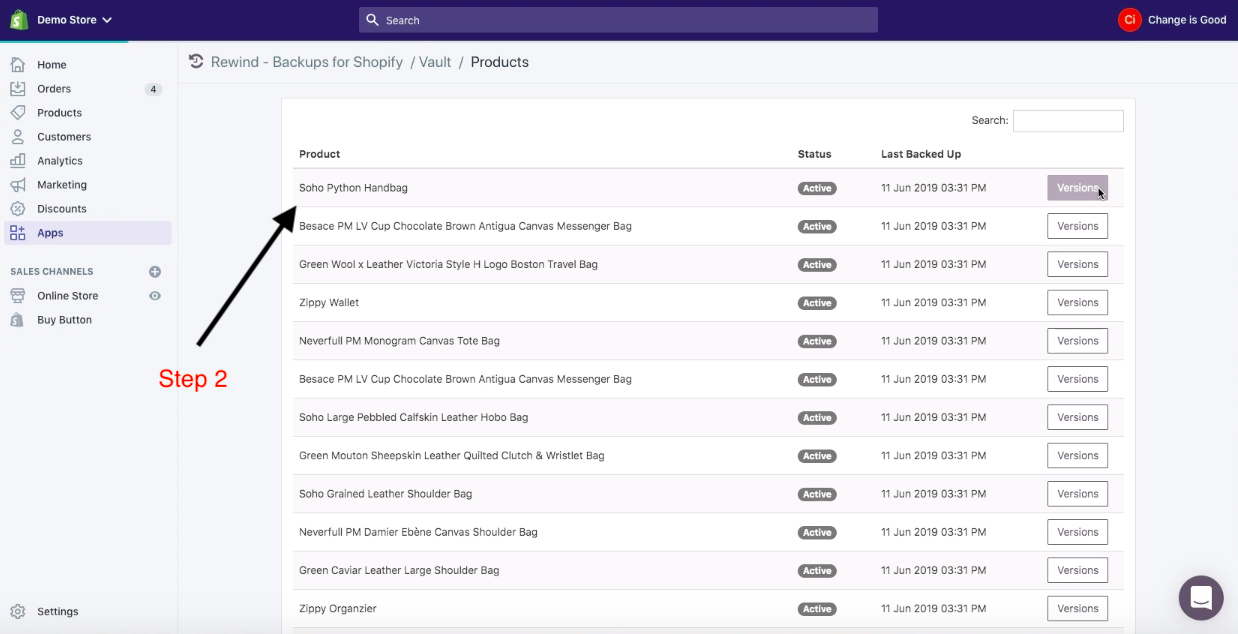
Note: In the YouTube video, since we're processing the whole store, many products are filtering in gradually. However; we can still restore an available product right away.
Clicking on the product shows the versions of the product from previous backups. On this current demo store we only have the one version as there has only been one backup.
To restore an older version, click 'Rewind Product.'
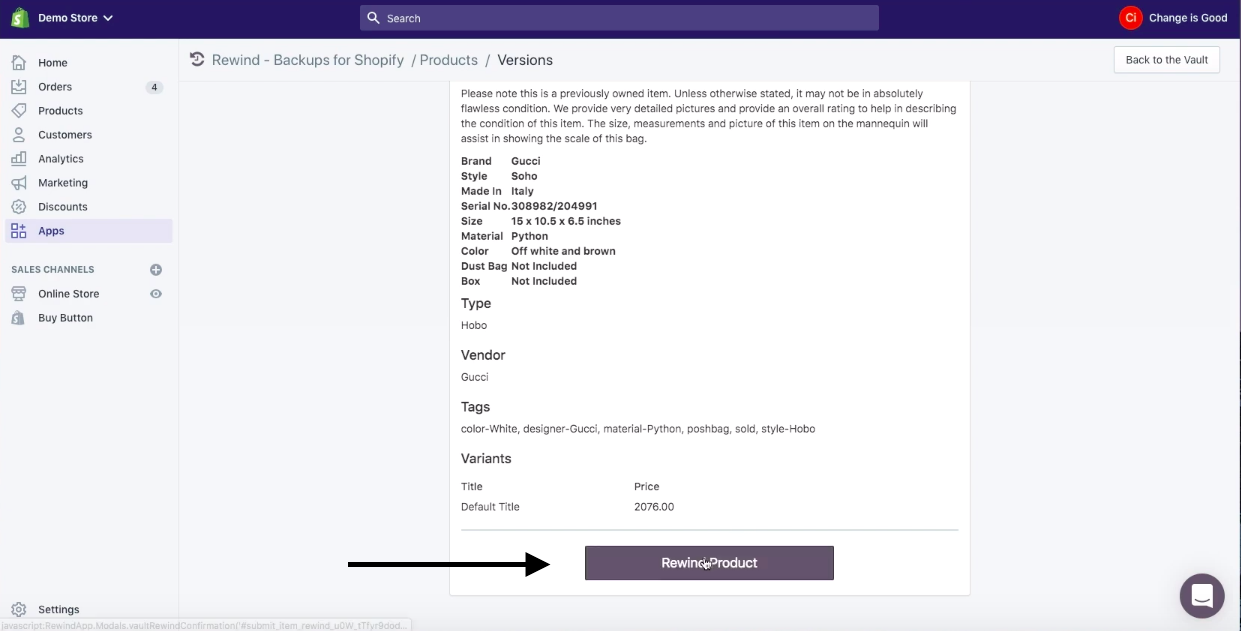
A warning will appear to double-check to proceed. Hit 'Yes, rewind' to proceed.
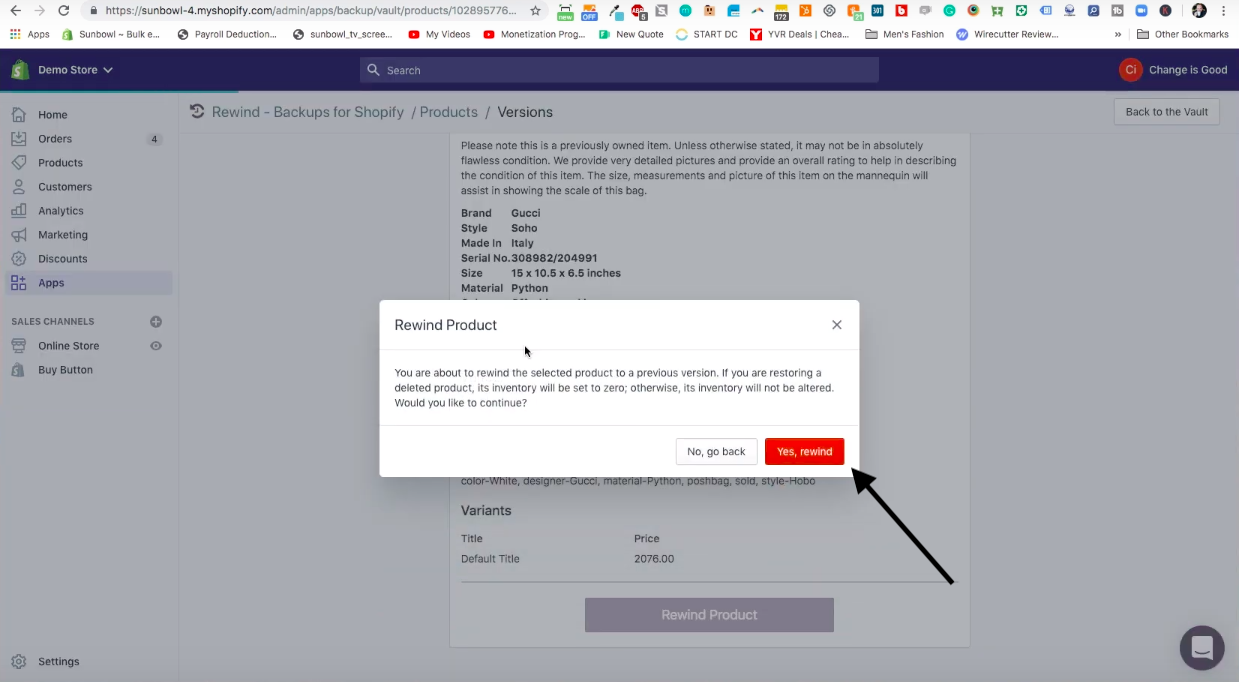
The same process applies to the restoration of the entire store, which includes all themes, collections menus and everything else from the website.
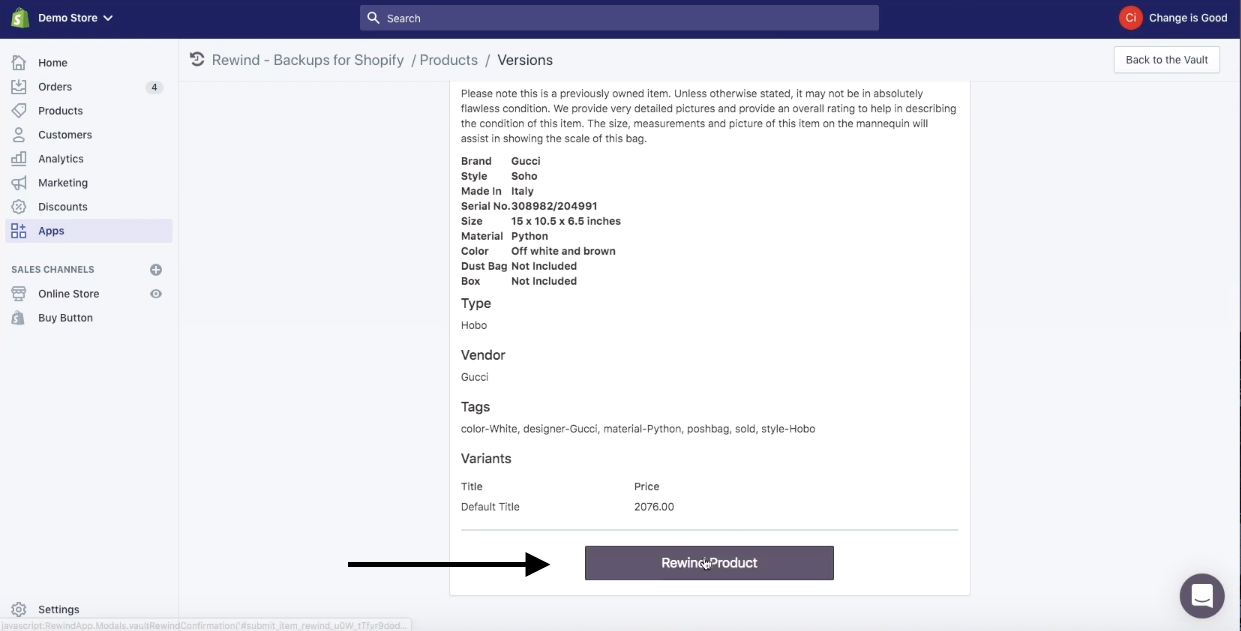
Note: If you're about to do an extensive rollout or you're going to be updating information on a broad scale, including many changes, I highly recommend backing up the entire store before proceeding. Remember, even if you're on a SaaS service, you should regularly back up all of your data. The information that you've created over the years is invaluable, and you don't want to delete it because you've clicked a wrong button accidentally.
That’s it!
To receive updates, drop your email in the form below, and we will let you know each time we post a new blog.